Protecting your images when on safari
In the latest of our concise guides to improving your safari photography we look at how to organise a back-up workflow to safeguard your shots.
Working out what camera kit to take on safari is all part of the excitement and anticipation of an upcoming trip. Figuring out how to store the shots you capture isn’t quite so much fun. But protecting your precious shots from loss or corruption should be an essential part of your safari planning. Your camera gear is insurable and replaceable, but once-in-a-lifetime images are not.
There are a number of technological solutions for image back-up. Keep it simple, devise a straightforward workflow – and stick to it. There’s a saying that there are two types of hard drive, those that have failed and those that are going to fail. Work on the assumption that if something can go wrong, sooner or later it will go wrong, and plan accordingly.

Canon EOS 1Dx II, EF100-400mm at 300mm, 1/2500 sec, f/7.1, ISO 800
Ann says: Make sure you have adequate storage capacity – you will undoubtedly take many more images than you anticipate, especially if you are on a specialist photo safari. At locations like Zimanga or the Chobe river you can easily take thousands of shots in a session – such as when trying to capture these balletic African skimmers. On a ten day safari we regularly have guests who take tens of thousands of images. A good rule of thumb is to estimate how much storage space you’ll need, then double it.
Our top tips for safeguarding your images
- You should aim to keep at least two copies of your images, preferably three. Ideally, you want to keep one copy in a separate physical location from the other(s) whenever possible. For example, we’ll leave our laptop and a hard drive in our room safe and carry another hard drive with us on game drives and boat cruises. We like the belt and braces approach!
- When flying, we keep a laptop in one person’s hand baggage, a hard drive in the other, and a second hard drive on our person.
- Never erase images from a memory card until they have been backed up in at least two other places. As you near the end of the trip, consider not wiping cards unless you really need them, so you have an additional back-up.
- We have a simple workflow for backing up. We back up our images once a day, after the morning activity. First, we copy images from cards to a laptop, with separate folders for Ann and Steve. Then we copy the image files to an external hard drive, then to a second external hard drive. Once we have three copies, we put the memory cards back into our cameras and format them. Finally, we import the newly saved images on the laptop (our working copy) into Lightroom.
- We use a Dell XPS13 laptop, which is powerful, has a good screen, and is thin and light for travelling with. However, it doesn’t have enough hard drive space for all the images we take on a long trip of up to two months. So whenever we have some spare time, we’ll edit our working copy images in Lightroom, deleting the obvious failures. We leave critical editing to do on desktops with better monitors, when we get home. But our ‘quick and dirty’ laptop edit culls a lot of files. After a two month trip we might have only a thousand images between us, for a final edit back home. This saves a lot of work when we do get home. But we NEVER edit the back-up copies on the external hard drives, and even when we get home we don’t delete these files until we have edited, developed, keyworded and archived all the trip’s keepers using our working copy.
- External hard drives are cheap: the Transcend 2TB models we currently use are less than £70. They weigh less than 200gm and are pretty robust. For our style of shooting, which is fairly conservative, 2TB per copy is ample for most trips, but for longer trips we may take additional drives. If you’re also shooting video, you’ll need a lot more storage space, especially if its 4K or more and/or high frame rate. We take separate hard drives for video back-up. You’ll also need to allow more time for your daily back-up workflow.

Canon EOS 5D III, EF17-40mm at 23mm, 1/80 sec, f/4, ISO 2000
Steve says: Safaris are busy and tiring, but you should get a few hours downtime every day. Make executing your back-up workflow your first priority, before you relax. Back-up daily, even if you only have a few images, don’t wait for your cards to be full. We’ve only seen giraffe drinking after dark at a Zimanga nocturnal hide on one occasion – observing a daily back-up regime is all about protecting these sort of unique images.
- Make sure you use fast cables for downloading images – at least USB 3.0. And carry spare cables, as they are easily misplaced. We always carry cables that can connect our cameras directly to the laptop, in case our card reader packs up. Direct downloads are slower than using a card reader, but better than nothing.
- High capacity memory cards are fairly cheap these days, so carrying enough cards for your entire trip may be an option. But we’d still strongly recommend you back them up to a laptop daily. Cards do get lost, broken or corrupted. High capacity cards can also be used as an alternative to external hard drives, for backup copies of your images.
- Install an image recovery program on your laptop, in case you have problems with a corrupted card. If you can recover your ‘lost’ images, don’t be tempted to re-use the card, you might not be so lucky a second time.
- If your camera has dual card slots, you could set it up to write to both, making a back-up copy at the time of capture. If you’re happy with just two copies, and have enough cards, this can do away with the need for a laptop. You’ll need a lot of cards, and a fool-proof system to keep track of them – which judging from the experience of some of our guests is easier said than done!
- A laptop allows you to review your work and identify mistakes you may be making, to do quick RAW develops and output jpegs for uploading to social media so your friends can share the safari experience, and to carry out non-photographic tasks such as emails, keeping a diary, etc. Think carefully before you go the ‘no laptop’ back-up route.
- Don’t assume you can just borrow a laptop from a fellow guest or your guide/host: they’re OK to turn to in emergency, if your own machine fails, but it’s not fair to take this for granted.
- Cloud storage is, in theory, the safest way to back-up your images when travelling. In practice, internet access in most lodges (and indeed anywhere in Africa) tends to be slow and erratic, if it exists at all. Upload speeds are far too slow for the amount of data you will be creating. However, it’s worth considering uploading any special shots you capture, when the internet opportunity arises.
- It’s vital to verify your back-ups at the time you make them (i.e. before you clear the card). Open two or three random images from each card on your laptop, to make sure they are not corrupted.
- There are a variety of ‘smart’ external hard drives available, which negate the need for a laptop when backing up, as they have built-in card slots and wifi. Popular examples include Western Digital’s My Passport Wireless Pro, and the more sophisticated Gnarbox 2.0 SSD. These are not particularly cheap, and the user reviews suggests some brands are not particularly reliable. Personally, we prefer a laptop.
- When we’ve time on safari, we’ll sometimes do a rough and ready RAW develop in Lightroom of some images, for example if we want to post them to social media. We’ll redo the RAW processing on our desktops when we get back home, to produce final archive-quality files. Sometimes, the laptop processing is very close to what we want, so when we copy our laptop working copy images to the desktops, we also copy over their sidecar .xmp files, which contain the Lightroom develop settings we’ve applied on the laptop. Then we can finesse them as required – or ignore them, reset the image and start afresh.

Nile crocodile, lagoon hide, Zimanga, South Africa
OK, so crocodile attacks probably aren’t a major threat to your image storage, but safaris can be tough on gear, so look for rugged storage devices designed for use in the field, and keep them in padded pockets, away from water.
Canon EOS 1Dx, EF500mm + 1.4z extender, 1/1250 sec, f/6.3, ISO 400
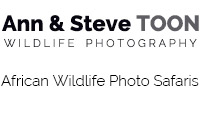
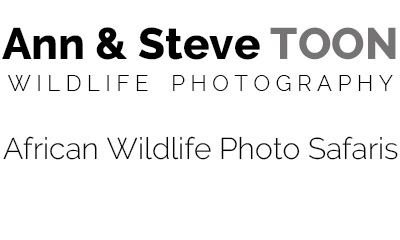







Leave a Comment